Related FAQs
We would like to create the teams for our challenge. Can our challenge adminstrator do that?
As a challenge admin, you have the ability to manage teams on your participants behalf.
You can:
- Create new teams, specifying the member email addresses
- Update an existing team - name, location, description
- Add a new member email to an existing team
- Cancel a pending new member invite
To create a team, login to your admin website (e.g. demo.bigteamchallenge.com/admin) and visit the new "Teams" link on the left-hand navigation.
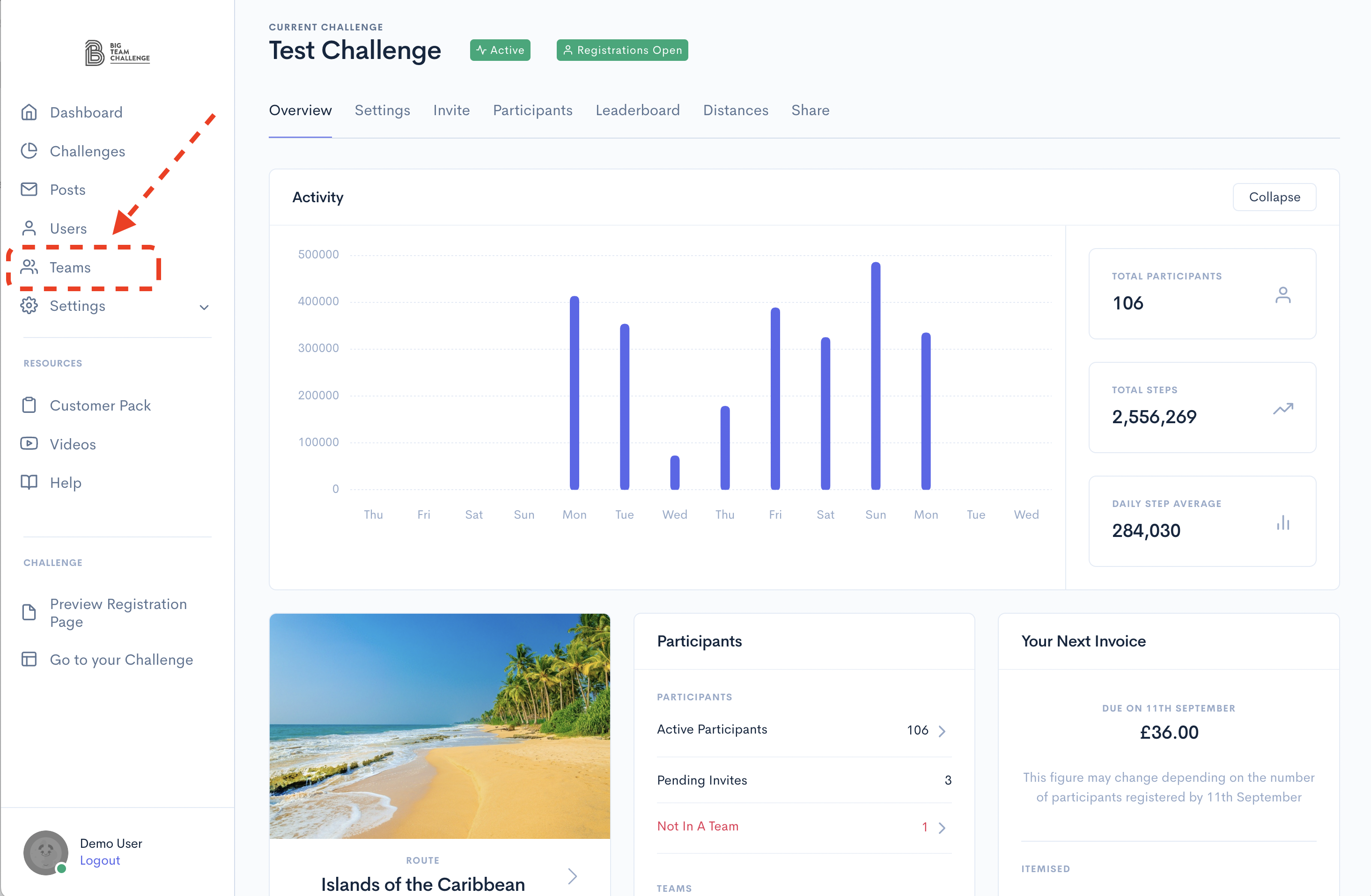
You should see a list of all teams:
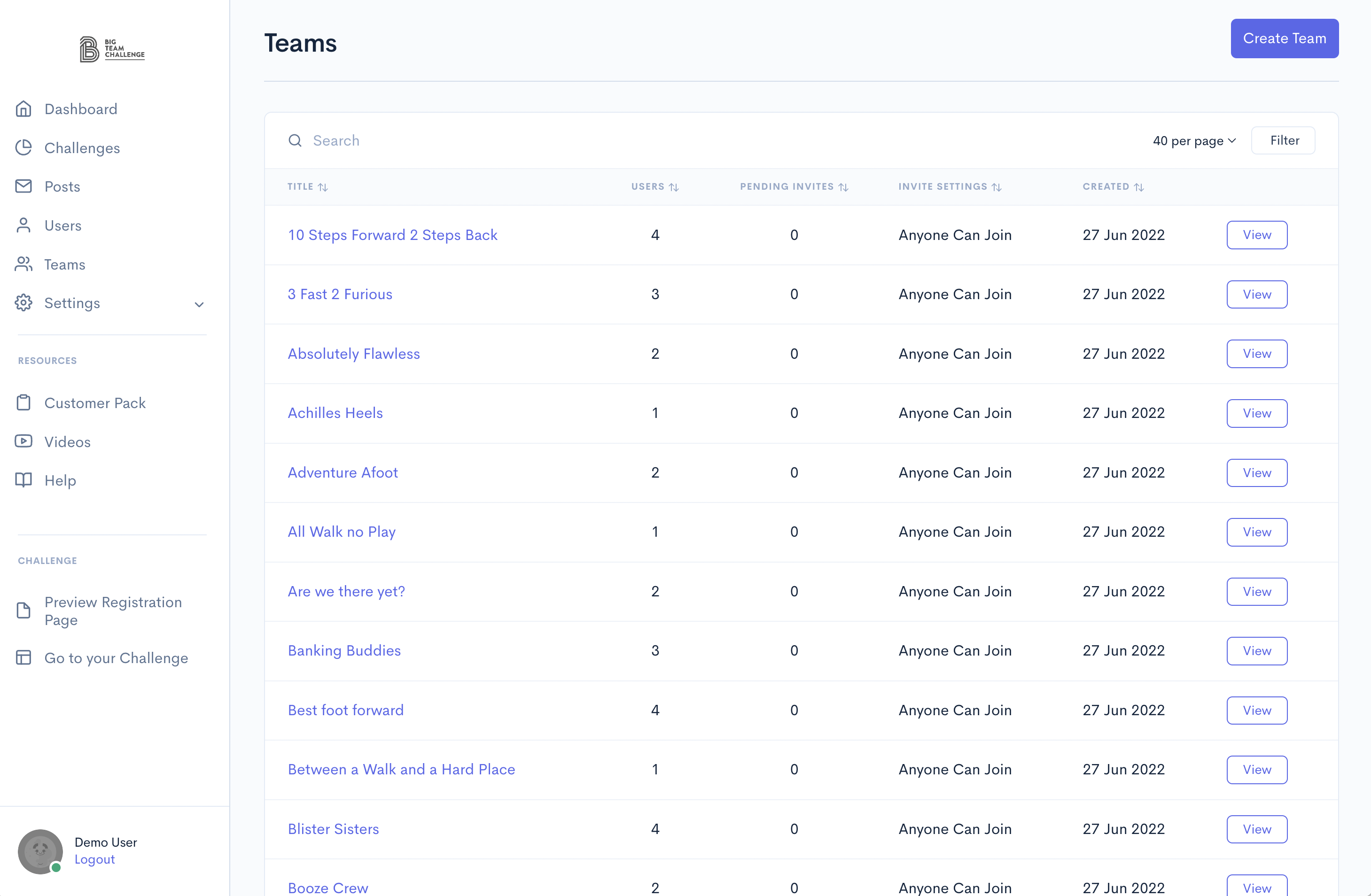
From the Teams page, you can search for a team, click on the "View" button on a team row to edit a team, or use the "Create Team" button to add a new team:
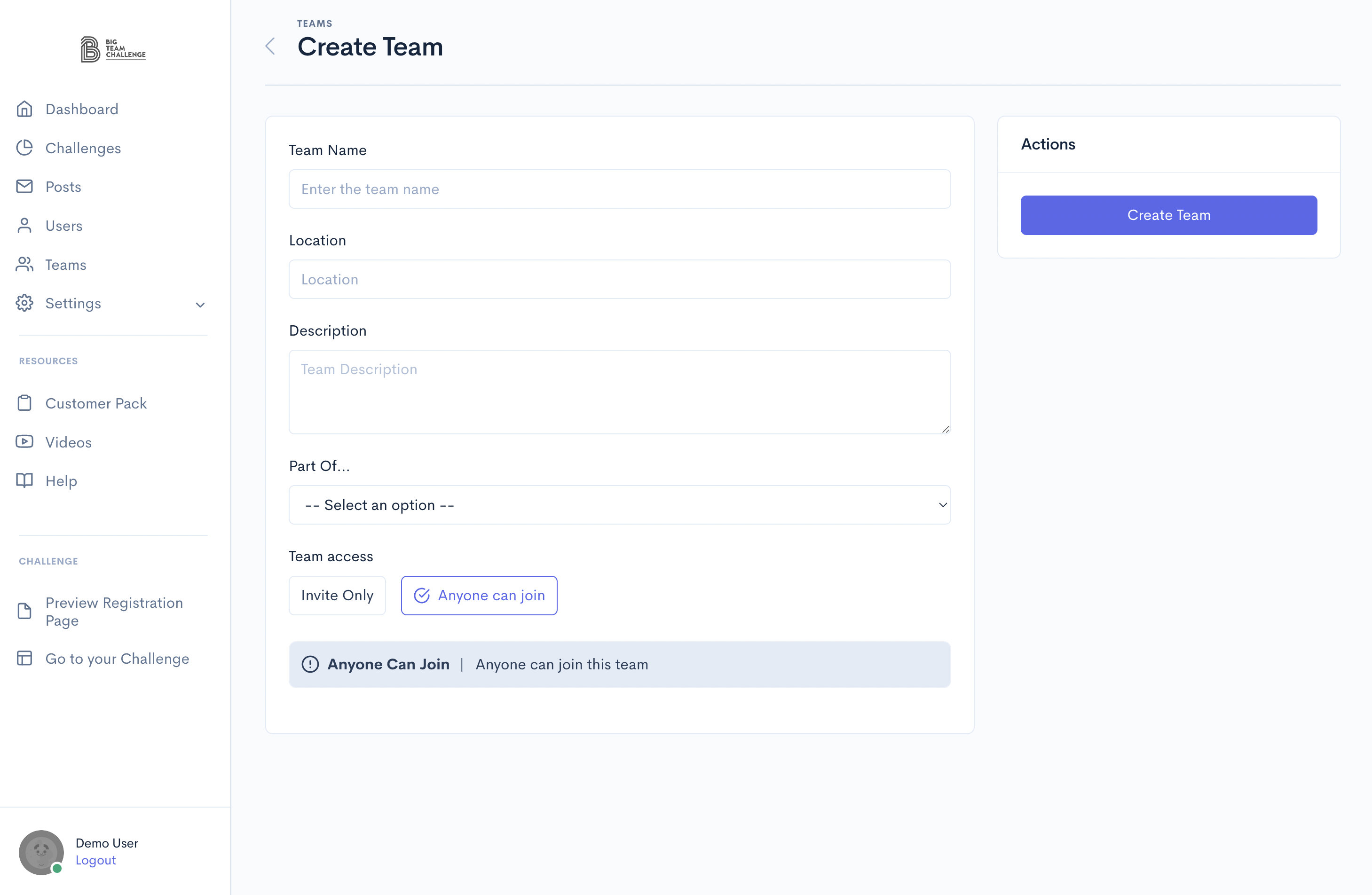
Each team must have a unique name - enter this along with (optionally) the team's location and description. If Team Segments are enabled, choose the leaderboard segment this team should belong to.
You can also choose whether to allow other other participants to join the team through the website and apps - "Anyone can join". Alternatively select "Invite only" to require an invite from this section.
After you've created the team, you can add people to it by entering their email address and their nickname.
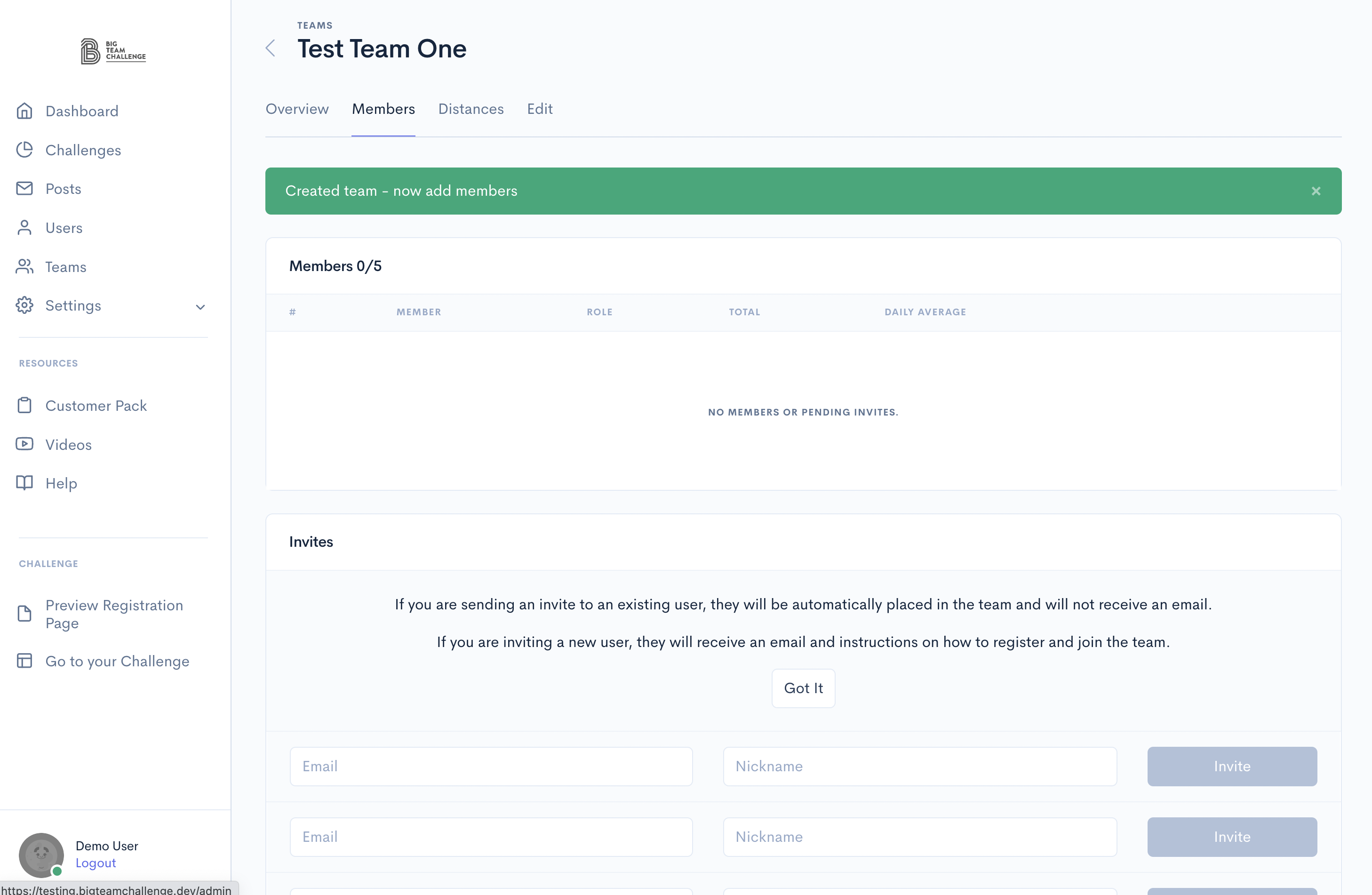
We use the nickname to identify invites as we don't remember the email for privacy reasons. For each team member:
- If the email address is already a registered participant but they are a member of another team, you will get an error message.
- If the email address is already a registered participant and not in a team, they will be automatically added to the team - i.e. no invite. Note: this will cancel any pending invites for other teams.
- If the email address is not registered, they will receive an invitation email with a link to register for your challenge. Upon registering (using the same email address), they will be automatically added to the team. Note: Normal non-admin invites require the user to press "Accept" or "Decline".
Later, you can edit the team by selecting it from the Teams section and clicking on the "Edit" button.
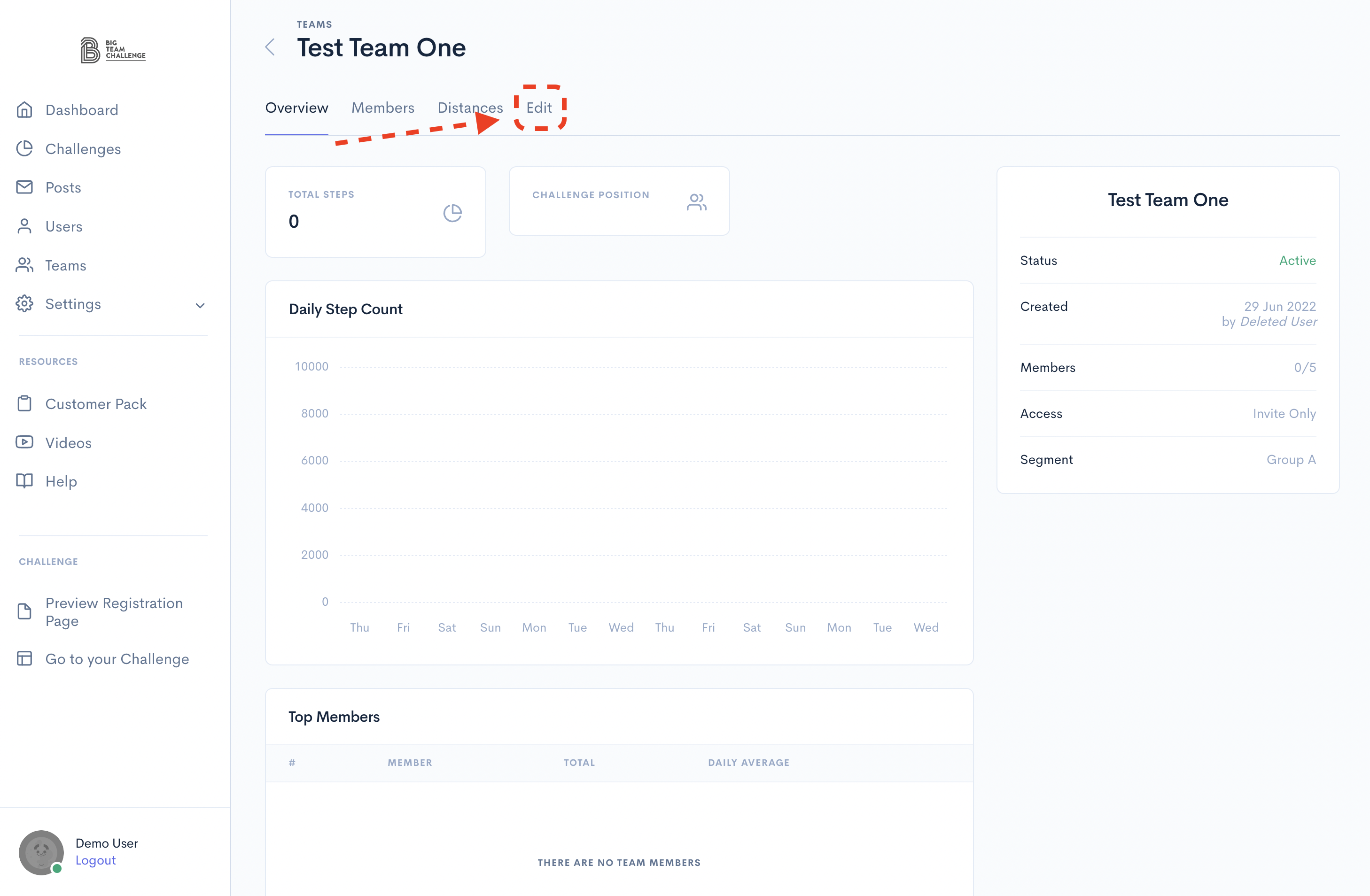
Can I choose when our challenge will start and how long it will last?
Yes. Big Team Challenge allows you to customise your challenge to your needs. Enjoy complete control of every aspect of the challenge, from choosing when your challenge should begin, how long it should last, team size, and virtual route that suits your participants to uploading your branding on the website and mobile apps and the ability to send push notifications and emails to all participants.
















