
We now connect with Samsung Health
With the release of our latest app update we now connect with Samsung Health and many more devices and services than ever before.
How to connect Samsung Health to the step challenge
Connecting Health Connect on Android to Big Team Challenge allows you to sync your steps from the following platforms:
- Google Fit
- Samsung Health
- MyFitnessPal
- And others as more providers join the Health Connect platform
Connecting Samsung Health or Google Fit to Big Team Challenge is a two-stage process:
- Connect Samsung Health/Google Fit to Health Connect
- Connect Health Connect to Big Team Challenge
Step One
Download Health Connect from Google Play here.
Open the Health Connect app and tap Get Started.
Select App permissions. You should see Samsung Health or Fit. If not, tap "Can't see all your apps?" at the bottom of the list, then "See all compatible apps" on the next screen. You should be able to select Samsung Health or Google Fit.
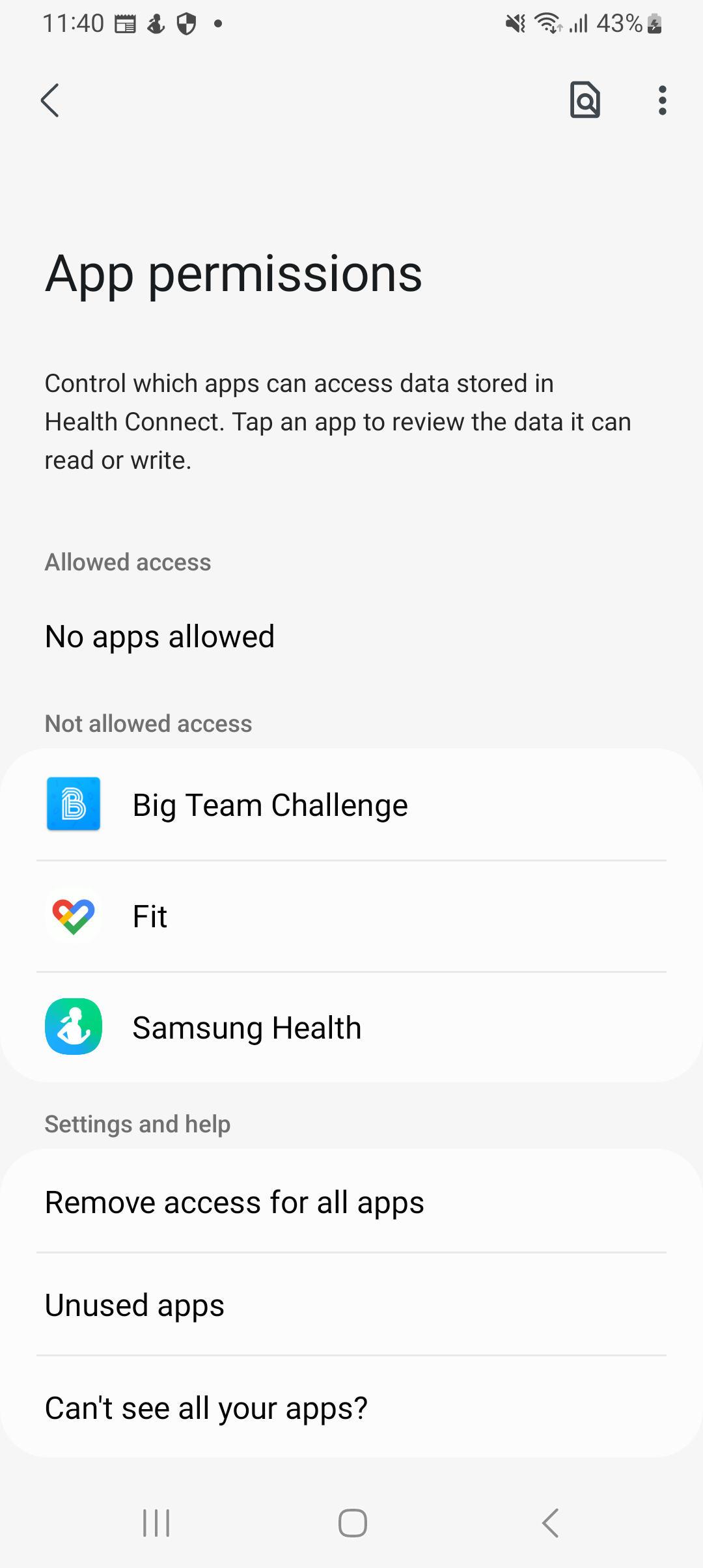
Now, select Samsung Health or Fit from the list (as per the screenshot above).
On the next screen, tap "Allow all" or select at least "Steps". You are finished connecting Samsung Health/Google Fit to Health Connect. Move on to Step Two.
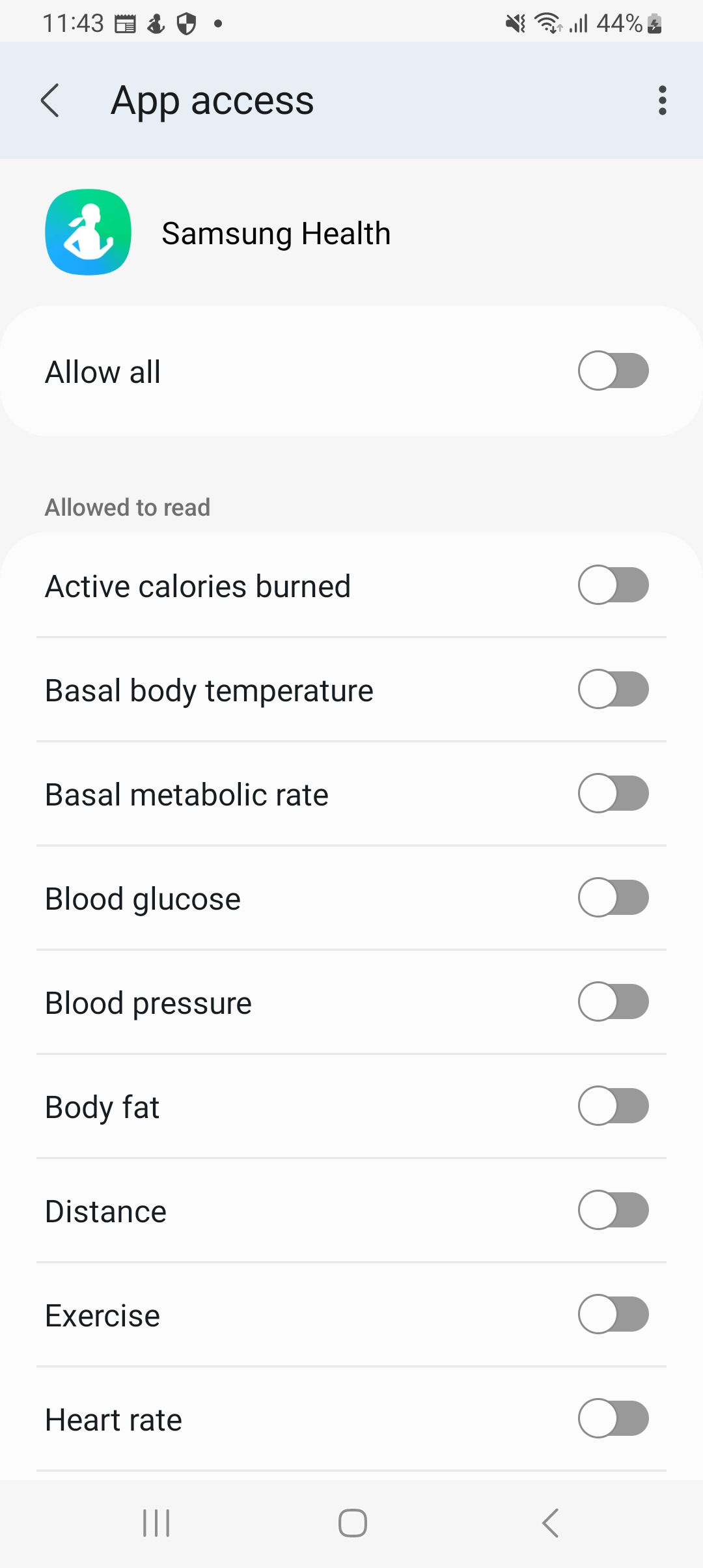
Steps Two
Now you need to connect Big Team Challenge to Health Connection.
Open the Big Team Challenge app and go to Sync Device in the menu.

You should see "Health Connect" at the top of the list, Tap on "Connect", and then "Connect" again on the popup that appears.
Finally, you need to give Big Team Challenge permission to access Health Connect. Enable "Allow all" at the top of the list, then "Allow" at the bottom.
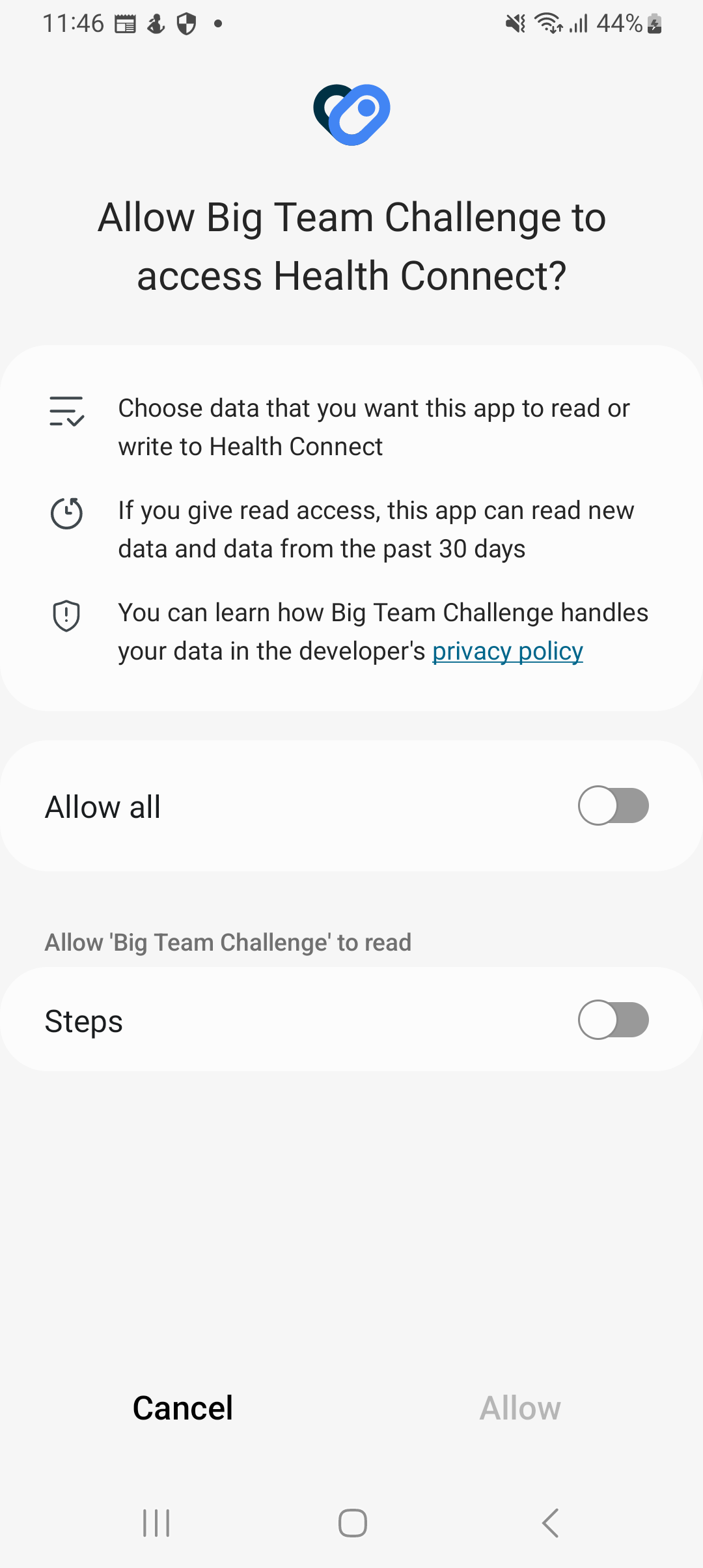
You should now be connected to Health Connect.
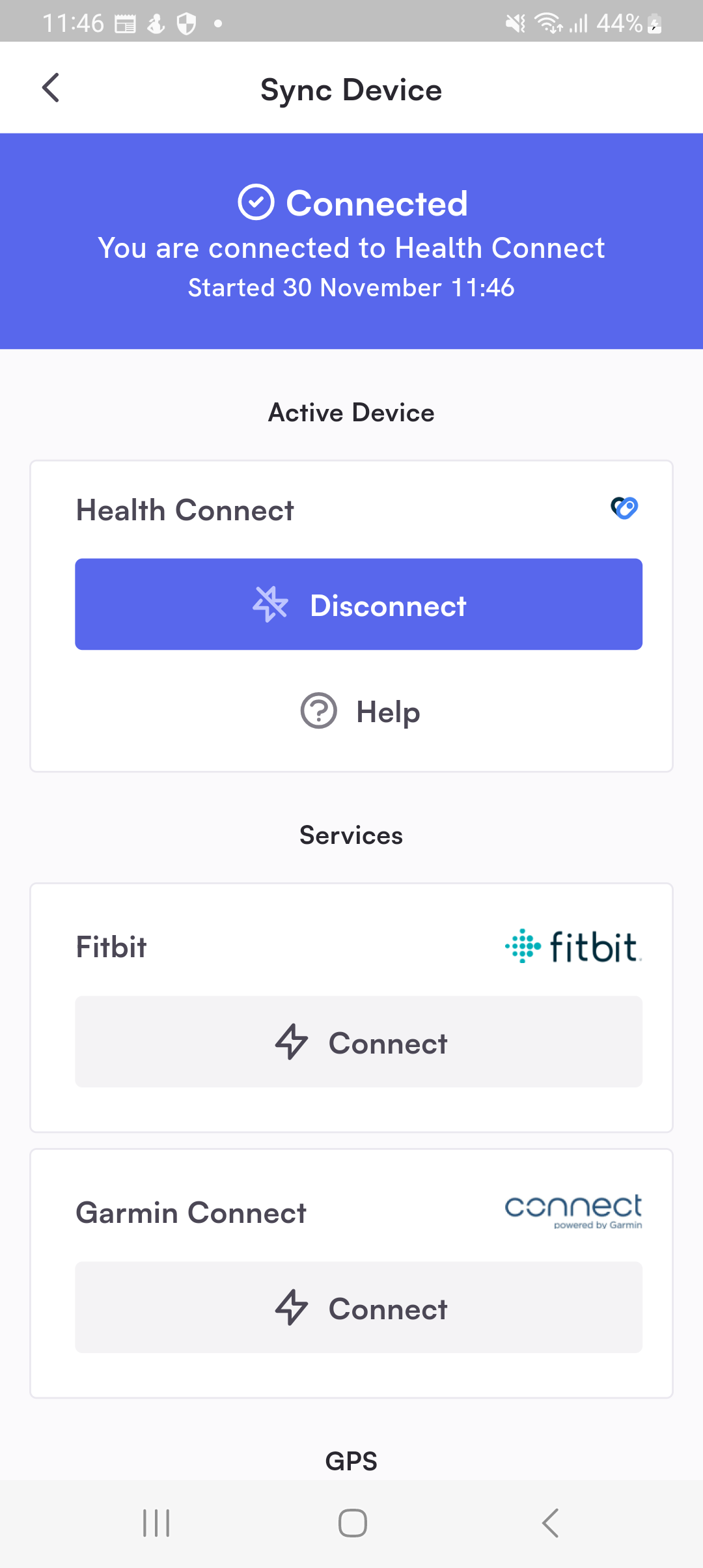
If you run into any errors, please take a note/screenshot of the message and contact our support team for more assistance.
